Self Monitoring Analysis And Reporting Technology
umccalltoaction
Nov 09, 2025 · 11 min read
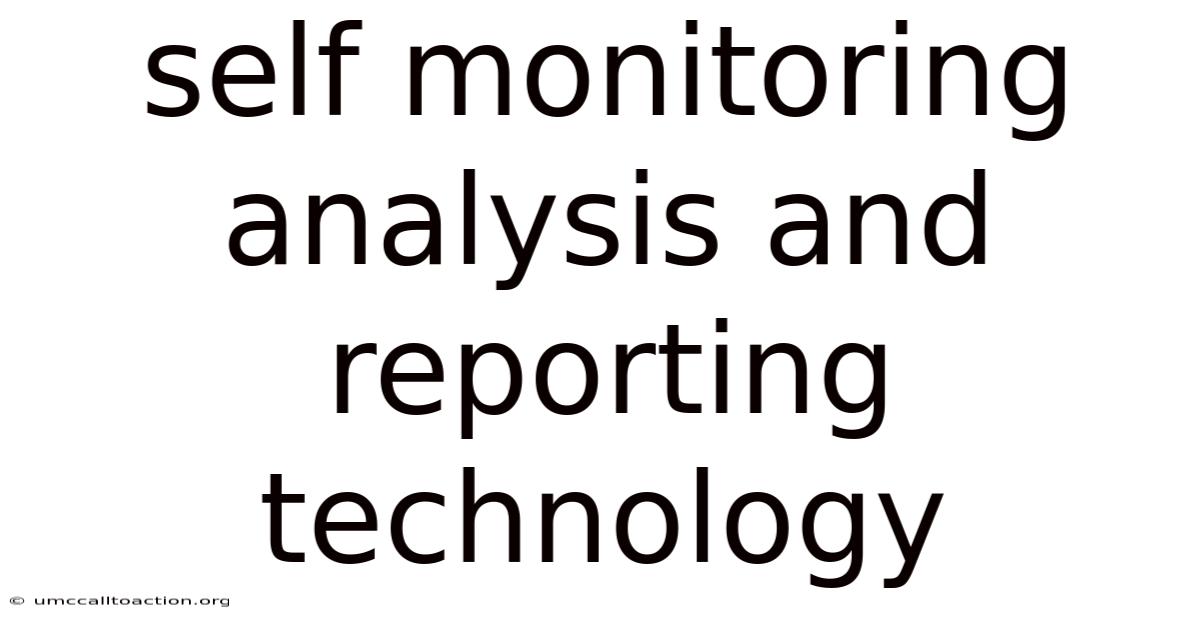
Table of Contents
Self-Monitoring, Analysis and Reporting Technology, often shortened to S.M.A.R.T., is a monitoring system included in computer hard disk drives (HDDs), solid-state drives (SSDs), and eMMC drives. Its primary function is to detect and report on various indicators of drive reliability with the intent of anticipating imminent hardware failures. By analyzing these indicators, S.M.A.R.T. provides users with a warning, allowing them to take preventative action, such as backing up data and replacing the drive, before data loss occurs.
Understanding S.M.A.R.T.: A Deep Dive
The core principle behind S.M.A.R.T. is to proactively identify potential drive failures. It achieves this by tracking numerous attributes related to drive performance, temperature, error rates, and other critical operational metrics. When these attributes deviate significantly from their normal operating range or reach predefined thresholds, S.M.A.R.T. issues a warning.
How S.M.A.R.T. Works: The Technical Details
S.M.A.R.T. operates at the firmware level of the drive. It constantly monitors a set of attributes, each representing a specific aspect of the drive's health. These attributes are typically stored in a table within the drive's memory. The drive manufacturer defines the specific attributes monitored and their corresponding thresholds.
Here's a simplified breakdown of the process:
- Data Collection: The drive's firmware continuously collects data related to the defined S.M.A.R.T. attributes. This data can include things like the number of read/write errors, the temperature of the drive, and the amount of time the drive has been powered on.
- Threshold Comparison: The collected data is compared to predefined threshold values. These thresholds represent the acceptable operating limits for each attribute.
- Status Evaluation: If any attribute's value exceeds its threshold, the drive's firmware flags a potential problem. This can range from a minor warning to a more serious indication of imminent failure.
- Reporting: The S.M.A.R.T. status, including the values of the monitored attributes and any detected warnings, is reported to the host system (e.g., the computer's operating system). This allows users or system administrators to monitor the drive's health.
Key S.M.A.R.T. Attributes Explained
While the specific attributes monitored by S.M.A.R.T. can vary depending on the drive manufacturer and model, some common and important attributes include:
- Read Error Rate: This attribute indicates the rate of hardware read errors encountered when reading data. A high or increasing read error rate can suggest surface defects on the disk platters or problems with the read/write heads.
- Spin-Up Time: This measures the time it takes for the drive's platters to reach their operating speed. A longer spin-up time can indicate motor issues or bearing problems.
- Reallocated Sector Count: This crucial attribute tracks the number of sectors that have been remapped due to errors. When a sector becomes unreliable, the drive attempts to reallocate it to a spare sector. A steadily increasing reallocated sector count is a strong indicator of impending failure.
- Seek Error Rate: This indicates the rate of errors encountered when the drive's read/write heads are seeking a specific location on the disk. A high seek error rate can point to problems with the head positioning mechanism.
- Power-On Hours: This attribute simply records the total number of hours the drive has been powered on. It provides a general indication of the drive's age and usage.
- Temperature: This reports the drive's internal temperature. Overheating can significantly reduce the lifespan of a drive.
- Reported Uncorrectable Errors: This attribute indicates the number of errors that the drive was unable to correct using its built-in error correction mechanisms. A high or increasing value suggests serious data integrity issues.
- Write Error Rate: Similar to the read error rate, this attribute indicates the rate of hardware write errors.
- Current Pending Sector Count: This tracks the number of unstable sectors waiting to be remapped. These sectors are potentially bad but haven't yet been reallocated.
- Uncorrectable Sector Count: This represents the number of sectors that are completely unreadable or unwriteable and cannot be remapped.
It's important to note that the interpretation of these attributes can be complex. While some attributes, like reallocated sector count, are generally considered reliable indicators of potential failure, others may be more ambiguous. Therefore, it's crucial to use S.M.A.R.T. data as one piece of evidence when assessing the overall health of a drive.
Implementing and Utilizing S.M.A.R.T.
Taking advantage of S.M.A.R.T. involves enabling it (if it's not already enabled by default) and using appropriate tools to monitor the drive's status.
Enabling S.M.A.R.T. in BIOS/UEFI
In most modern systems, S.M.A.R.T. is enabled by default in the BIOS or UEFI settings. However, it's always a good idea to verify that it's enabled.
- Access the BIOS/UEFI: Restart your computer and press the appropriate key during the startup process (usually Delete, F2, F12, or Esc). The key varies depending on your motherboard manufacturer.
- Navigate to Storage Configuration: Look for a section related to storage configuration, SATA configuration, or drive settings.
- Enable S.M.A.R.T.: Find the S.M.A.R.T. setting and ensure that it is enabled. It might be labeled as "S.M.A.R.T. Support," "S.M.A.R.T. Monitoring," or something similar.
- Save and Exit: Save the changes and exit the BIOS/UEFI.
Software Tools for Monitoring S.M.A.R.T. Attributes
Several software tools are available for monitoring S.M.A.R.T. attributes and interpreting the results. These tools range from simple utilities to more advanced diagnostic programs.
-
Operating System Built-in Tools:
- Windows: Windows provides a basic S.M.A.R.T. status check through the command prompt. You can use the
wmic diskdrive get statuscommand. However, this only provides a high-level status (e.g., "OK" or "Pred Fail") and doesn't show the individual attribute values. - macOS: macOS includes Disk Utility, which can display basic S.M.A.R.T. status information.
- Linux: Linux offers various command-line tools for S.M.A.R.T. monitoring, such as
smartctl(from the smartmontools package).smartctlis a powerful tool that allows you to view detailed S.M.A.R.T. attribute values, run self-tests, and perform other diagnostic tasks.
- Windows: Windows provides a basic S.M.A.R.T. status check through the command prompt. You can use the
-
Third-Party S.M.A.R.T. Monitoring Tools:
- CrystalDiskInfo (Windows): This is a popular and free tool that provides a user-friendly interface for viewing S.M.A.R.T. attributes, temperature, and other drive information.
- HDDScan (Windows): HDDScan is a free utility that can perform S.M.A.R.T. monitoring, surface scans, and other diagnostic tests.
- GSmartControl (Windows, macOS, Linux): GSmartControl is a graphical user interface for the smartmontools package, making it easier to use
smartctl.
Interpreting S.M.A.R.T. Results and Taking Action
Once you have a S.M.A.R.T. monitoring tool installed, you can use it to check the status of your drives. Here's how to interpret the results and what actions to take:
- Check the Overall Status: Most S.M.A.R.T. tools will display an overall status indicator, such as "OK," "Warning," or "Failed." If the status is "Warning" or "Failed," it indicates a potential problem with the drive.
- Examine Individual Attributes: If the overall status is not "OK," carefully examine the individual S.M.A.R.T. attributes. Look for attributes that are exceeding their threshold values or showing a significant increase over time.
- Prioritize Critical Attributes: Pay close attention to attributes like "Reallocated Sector Count," "Current Pending Sector Count," and "Uncorrectable Sector Count." These attributes are often the most reliable indicators of impending failure.
- Research Attribute Meanings: If you're unsure about the meaning of a particular attribute, consult the drive manufacturer's documentation or search online for information.
- Run Drive Self-Tests: Most S.M.A.R.T. tools allow you to run drive self-tests. These tests can help to identify potential problems that might not be immediately apparent from the S.M.A.R.T. attributes.
- Back Up Your Data: If you suspect that a drive is failing, immediately back up your important data. This is the most crucial step to prevent data loss.
- Replace the Drive: If a drive is showing signs of failure, it's best to replace it as soon as possible. Continuing to use a failing drive increases the risk of data loss.
The Importance of S.M.A.R.T. in Data Protection
S.M.A.R.T. plays a vital role in data protection by providing early warnings of potential drive failures. By monitoring drive health and alerting users to problems, S.M.A.R.T. enables proactive intervention, minimizing the risk of data loss.
Proactive Data Backup
The primary benefit of S.M.A.R.T. is that it gives you time to back up your data before a catastrophic drive failure occurs. This is far more desirable than trying to recover data from a completely failed drive, which can be expensive, time-consuming, and sometimes impossible.
Reduced Downtime
In business environments, drive failures can lead to significant downtime, disrupting operations and impacting productivity. S.M.A.R.T. can help to reduce downtime by allowing you to identify and replace failing drives before they cause system outages.
Improved Data Integrity
By detecting potential problems early, S.M.A.R.T. can help to improve data integrity. A failing drive can corrupt data before it completely fails. S.M.A.R.T. allows you to take action to prevent data corruption.
Limitations of S.M.A.R.T.
While S.M.A.R.T. is a valuable tool, it's important to be aware of its limitations:
- Not a Guarantee: S.M.A.R.T. is not a foolproof system. It cannot predict every drive failure. Some drives may fail without any prior warning from S.M.A.R.T.
- False Positives: S.M.A.R.T. can sometimes generate false positives, indicating a potential problem when the drive is actually healthy. This can be caused by transient errors or other factors.
- Manufacturer-Specific Attributes: The specific attributes monitored by S.M.A.R.T. and their interpretation can vary depending on the drive manufacturer. This can make it difficult to compare S.M.A.R.T. data across different drives.
- Limited Coverage: S.M.A.R.T. primarily monitors hardware-related issues. It does not detect software-related problems, such as file system corruption.
- Interpretation Required: S.M.A.R.T. data requires interpretation. It's not always clear-cut whether a particular attribute value indicates a serious problem.
S.M.A.R.T. for SSDs
While S.M.A.R.T. was originally designed for HDDs, it's also implemented in SSDs. However, the attributes monitored and their interpretation may differ for SSDs.
SSD-Specific Attributes
In addition to the common attributes mentioned earlier, SSDs often have specific S.M.A.R.T. attributes related to their unique characteristics:
- Percentage Used: This attribute indicates the percentage of the SSD's NAND flash memory that has been used. It provides an indication of the drive's remaining lifespan.
- Wear Leveling Count: SSDs use wear leveling algorithms to distribute writes evenly across the NAND flash memory, extending the drive's lifespan. This attribute tracks the wear leveling count, which can indicate the effectiveness of the wear leveling algorithm.
- Program Fail Count: This attribute indicates the number of failed program (write) operations to the NAND flash memory.
- Erase Fail Count: This attribute indicates the number of failed erase operations on the NAND flash memory.
Differences in Interpretation
The interpretation of S.M.A.R.T. attributes for SSDs can be different than for HDDs. For example, the "Reallocated Sector Count" attribute is less relevant for SSDs because they don't have mechanical sectors. Instead, SSDs use spare blocks of NAND flash memory to replace failing blocks.
Best Practices for Using S.M.A.R.T.
To maximize the benefits of S.M.A.R.T., follow these best practices:
- Enable S.M.A.R.T.: Ensure that S.M.A.R.T. is enabled in your BIOS/UEFI settings.
- Use a Reliable Monitoring Tool: Choose a reputable S.M.A.R.T. monitoring tool.
- Regularly Check S.M.A.R.T. Status: Make it a habit to check the S.M.A.R.T. status of your drives regularly.
- Monitor Trends: Pay attention to trends in S.M.A.R.T. attributes over time. A gradual increase in an attribute value can be more significant than a single high value.
- Back Up Your Data Regularly: Regardless of the S.M.A.R.T. status, always back up your important data regularly. S.M.A.R.T. is not a substitute for a robust backup strategy.
- Consider Environmental Factors: Keep your drives cool and in a stable environment. Overheating and physical shocks can damage drives and shorten their lifespan.
- Replace Drives Proactively: If a drive is showing signs of failure, replace it proactively. Don't wait until it completely fails.
- Document Your Findings: Keep a record of any S.M.A.R.T. warnings or errors. This can be helpful for troubleshooting and warranty claims.
The Future of S.M.A.R.T.
S.M.A.R.T. technology continues to evolve to meet the demands of modern storage devices. Future developments may include:
- More Sophisticated Algorithms: More advanced algorithms for analyzing S.M.A.R.T. data and predicting drive failures.
- Integration with Cloud Services: Integration with cloud-based monitoring services for remote drive health monitoring.
- Improved SSD Monitoring: More accurate and comprehensive S.M.A.R.T. attributes for SSDs.
- AI-Powered Predictive Analytics: The use of artificial intelligence (AI) to analyze S.M.A.R.T. data and predict drive failures with greater accuracy.
Conclusion
Self-Monitoring, Analysis and Reporting Technology (S.M.A.R.T.) is an invaluable asset in safeguarding your data. By proactively monitoring drive health and providing early warnings of potential failures, S.M.A.R.T. empowers users to take preventative action, minimizing the risk of data loss and reducing downtime. While S.M.A.R.T. has its limitations, understanding its capabilities and following best practices can significantly enhance your data protection strategy. Remember that S.M.A.R.T. is just one piece of the puzzle; a comprehensive backup plan remains essential for complete data security.
Latest Posts
Latest Posts
-
What Is Soil Made Out Of
Nov 09, 2025
-
Stopped Smoking And Bv Went Away
Nov 09, 2025
-
How To Oil Pulling Coconut Oil
Nov 09, 2025
-
Atherosclerotic Calcification Of The Aortic Arch
Nov 09, 2025
-
When Did Erwin Chargaff Make His Discovery
Nov 09, 2025
Related Post
Thank you for visiting our website which covers about Self Monitoring Analysis And Reporting Technology . We hope the information provided has been useful to you. Feel free to contact us if you have any questions or need further assistance. See you next time and don't miss to bookmark.